A step-by-step guide on how to sell Amazon affiliate products in a Shopify store
- Oct. 25, 2020
- Rok Sprogar
Hey, and welcome to my guide on how to sell Amazon affiliate products through a Shopify store.
In this guide, I will show you exactly how to set up an Amazon affiliate account and then add products from Amazon to your Shopify store.
The only thing you'll need (to successfully add the very first Amazon product to your Shopify store with the help of this guide) is, of course, a live Shopify store.
So, unless you already have a Shopify store up and running, you need to create one with either of these two options:
- You can open a paid Shopify store (with a 14-day free trial period) here.
- You can open a 100% forever free Shopify store (a detailed guide is coming soon).
(I'll explain about the single biggest disadvantage of using a free Shopify store in a bit.)
But before we get started, here's a short overview of everything that you can expect to learn from this guide:
Now, let's dive right into the benefits (and the disadvantages) of selling items from Amazon via your Shopify store, so you can decide whether or not this will strategy is a good fit for you...
The benefits of this strategy
The brilliance of this strategy lies in the fact that it's easily the fastest and cheapest approach you can use to get your feet wet with Shopify, Amazon and ecommerce in general.
Here's why:
- You won't need to bother with buying, transporting, holding, insuring, securing and shipping the products to your customer (Amazon will take care of all that for you).
- Amazon is a hugely popular and highly trusted platform. Lack of trust might come into play when a newbie shop owner launches his keyword-loaded store called https://trustedsafeandcheapgadgets.myshopify.com - only to see virtually NO SALES because people simply don't trust his Shopify store.
- Amazon handles all the customer support, issues, returns, refunds, and another huge pain, accounting and tax reporting (you'll still have to do the accounting and tax reporting for Amazon earnings, but the simplifications are 10-fold at least).
- And the best part - if you followed my guide to opening a 100% free Shopify store - you can create and run a Shopify store without ever paying a dime to keep your Shopify store alive and kicking for as long as you want.
This strategy is also extremely useful for people who have little to no ecommerce experience - but already have access to a great source of free traffic.
If you're someone who has a huge number of loyal Instagram or Facebook followers or heaps of free SEO traffic on a blog - then this is by far the cheapest and fastest way to get your feet wet with ecommerce.
It's time to take a look at the dark side...
The disadvantages of this strategy
If you've followed my guide to opening a 100% forever free Shopify store, then you already know about two potential problems:
1. You can only ever sell a maximum of 50 products through your free Shopify store before Shopify forces you to switch to a paid Shopify account.
With my Amazon affiliate strategy, you will completely bypass the Shopify's checkout system, meaning that any sales you make WILL NOT COUNT towards the Shopify's 50-sales maximum.
In other words, you can sell an unlimited number of products from Amazon via your Shopify store and still keep it free forever - all because your visitors will actually buy them from Amazon.
2. You can't install paid Shopify apps
This really is the only meaningful hurdle when it comes to selling Amazon items through a 100% free Shopify store.
But looking at the big picture, paid Shopify apps will start having a meaningful impact on your bottom line quite late in the game.
What exactly do I mean by that?
By the time you are skilled enough to offer products interesting enough for people to buy them AND know how bring people that are actually interested in what you're offering...
...you'll already be making more than enough money to be able to easily afford a paid Shopify account and install some paid Shopify apps on top of it (because all of that sales-boosting stuff will more than pay for itself).
With these two problems of trying to sell products from Amazon through a 100% free Shopify store out of the way, here are two more issues you could run into (with a paid or free Shopify store):
3. You can only earn up to 10% off any Amazon product
Yes, low sales commissions are probably the single biggest disadvantage of selling products as an Amazon affiliate through a Shopify store.
One possible remedy for this problem is to pick a niche/products that are a bit more expensive:
If, for example, you earn 10% of a cheap nutritional supplement that costs $2.99, you'll have to sell a bunch of them just to pay for a single cup of coffee.
But if on the other hand, you earn a 10% commission on some home fitness machine that costs $999, then making even a few sales could provide you with a nice extra income.
Also, even if you kick things off with low commissions, that doesn't mean things will have to stay like this forever.
After you see the sales of a particular product start to grow, you can easily bypass Amazon and make your own arrangements for that product (to potentially start earning 20%, or even 30% off each product sold).
One last disadvantage of this strategy that needs to be mentioned:
4. You can't optimize the back end of your Shopify store
You see, the problem with selling Amazon products via a Shopify store is that Amazon takes over of the customer after the purchase.
In other words, you have no influence over the checkout process (because the sale happens on Amazon) meaning that you can't optimize it on your own.
You can't add timers, social proof, discount codes, email your customers with special offers and do tons of other stuff that can help you sell more stuff through your Shopify store - because all of that is going to be done by Amazon.
But all of that is high-end optimization that only comes into play after you're making more than a handful of sales through your Shopify store.
Plus, the Amazon's checkout process - that is being used by millions of people every day - has been extremely thoroughly optimized for maximum sales (by people a lot smarter than you and me).
Just take a look at the conversion rate you might be getting (this is from one of my live Amazon affiliate accounts):

Just in case you're wondering, 13.30% is an excellent conversion rate (and you may find it quite challenging to get a better conversion rate for your own Shopify store).
All in all, in spite the low starting commission, this still a great strategy to get your feet wet with Amazon and Shopify - especially since you can get everything up and running very quickly (and totally free).
So, if you feel like this strategy may actually work for you, then the rest of this guide will show you how to get the ball rolling.
It all begins with creating a free Amazon affiliate account:
Create a free Amazon affiliate account
Before you can start adding some amazing products from Amazon to your newly created Shopify store, you'll need to open a free Amazon affiliate account.
1. Go to https://affiliate-program.amazon.com and click the "Join Now for Free" button:

2. Click the "Create you Amazon account" button.
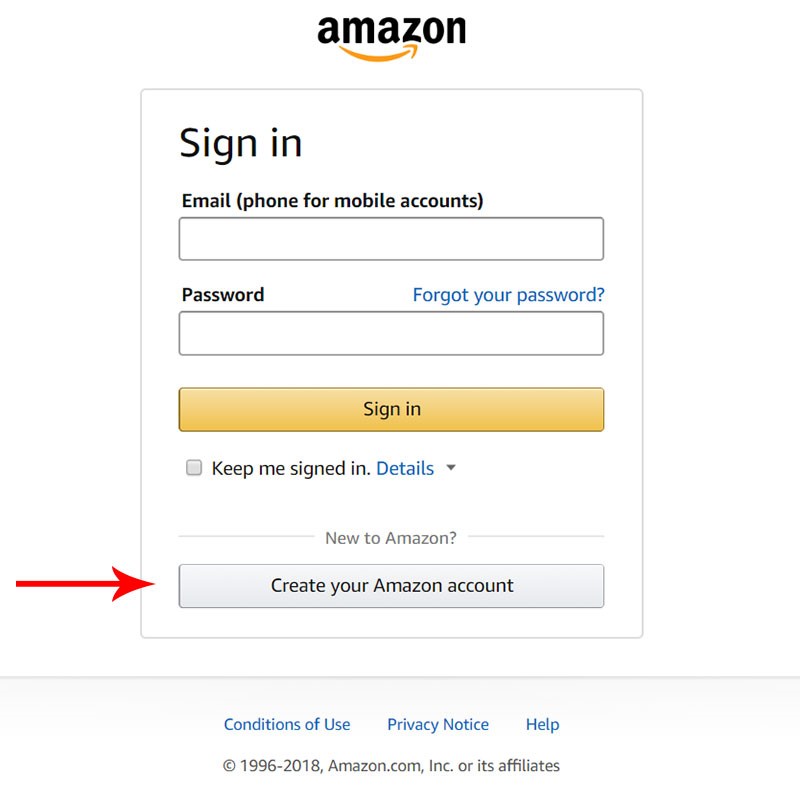
3. Enter your name, email and password:
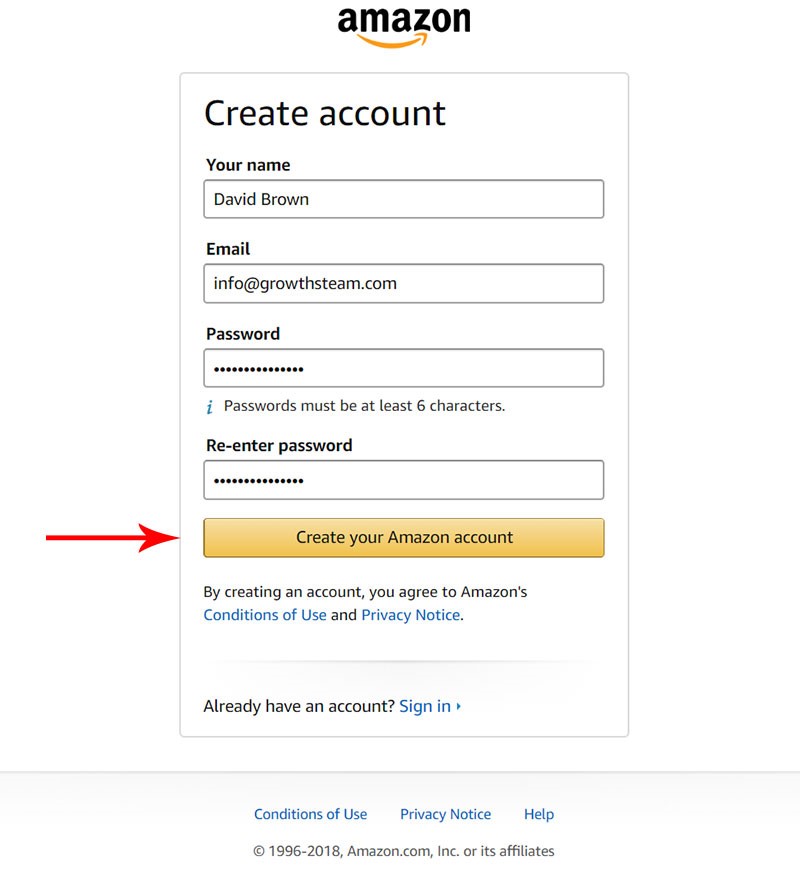
4. Now you have to enter your business or personal information (so that Amazon can send you the money):
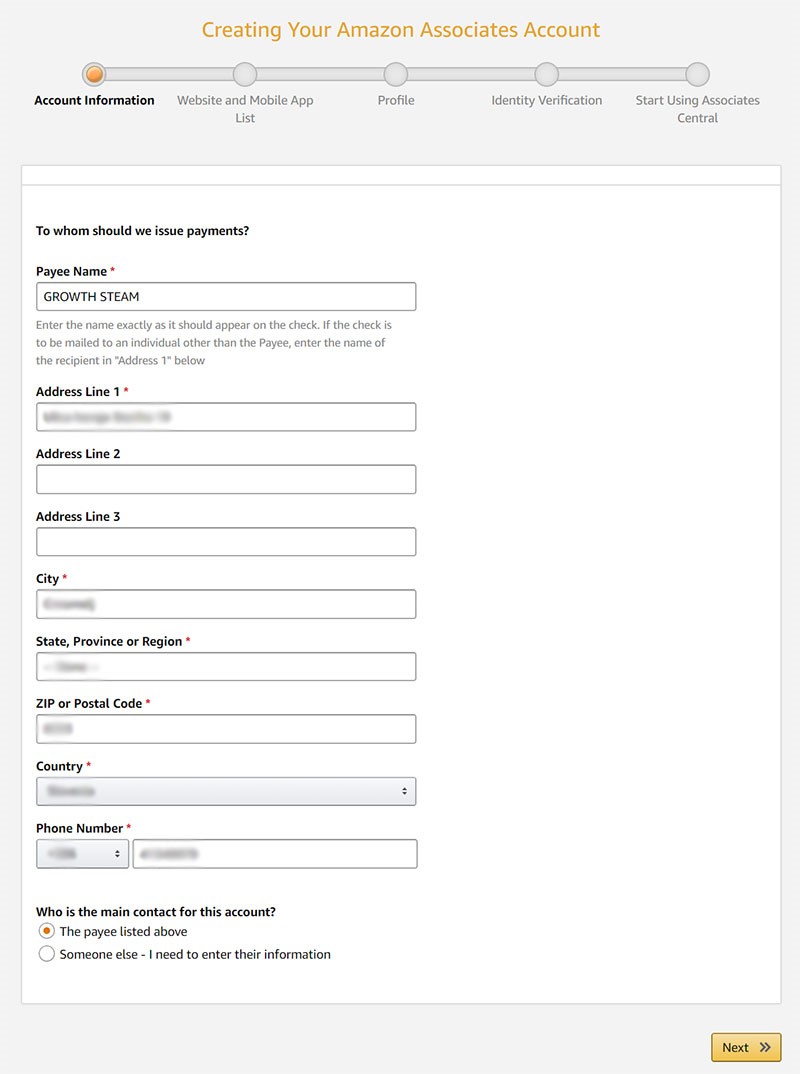
5. You should now enter your Shopify store's url in the "Enter Your Website(s)" box and click the &Add" button to add your store to the list of websites below the box. The "Next" button appears and you should click it:
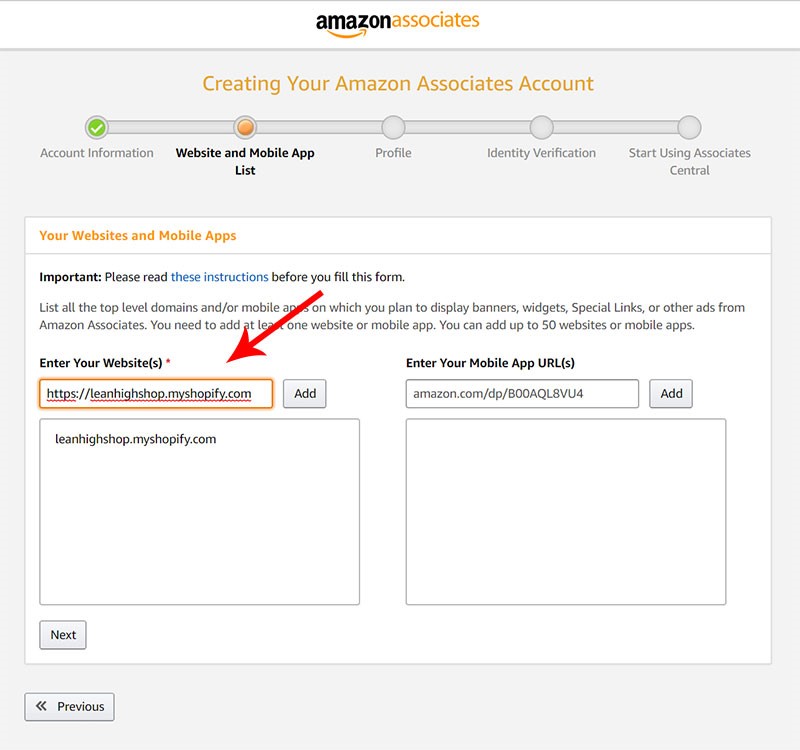
6. Confirm that your store isn't directed primarily at children under 13:

7. What follows is a slightly longer entry form where you have to explain a bit more about how (and in what niche) you intend to promote Amazon's products.
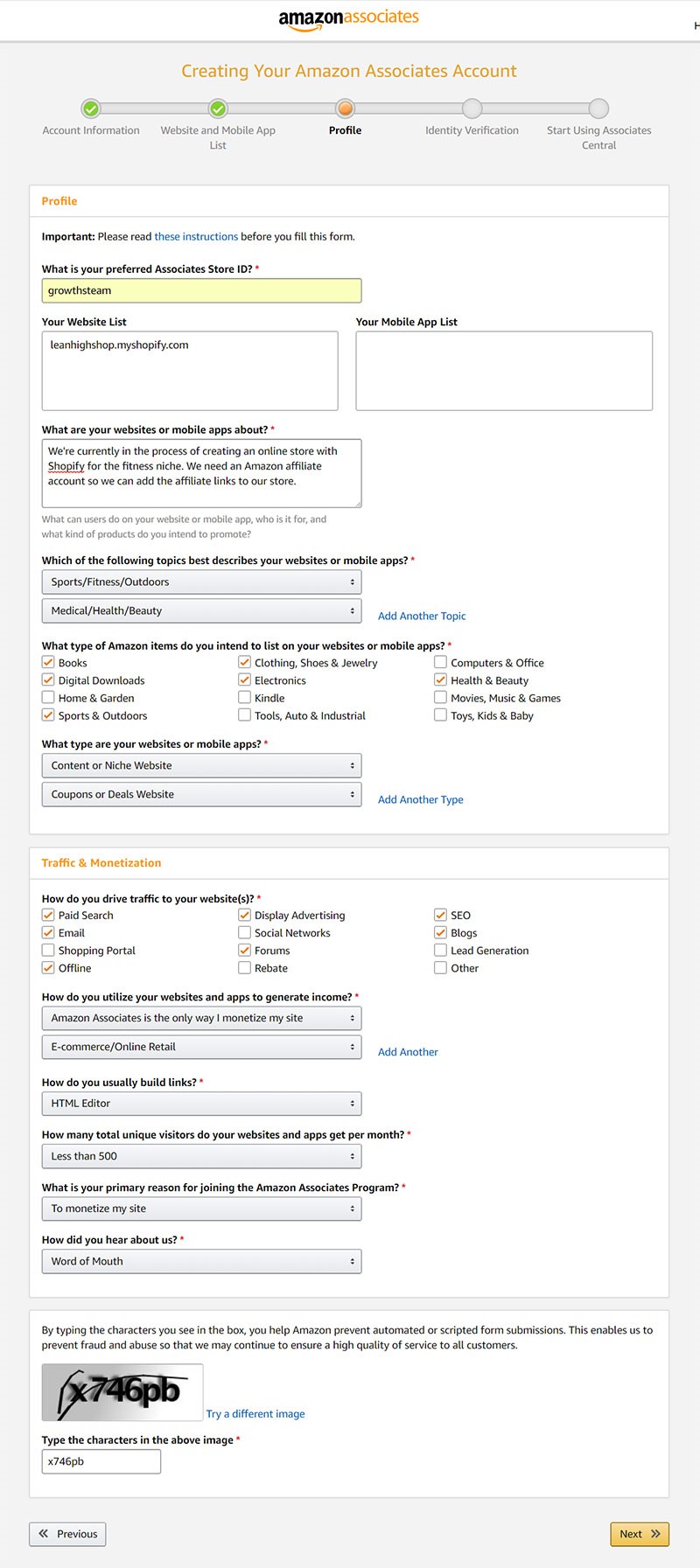
(Just fill out your own details or copy the values I entered where you're unsure.)
8. One last step you need to take care of is verify your phone number. Enter you phone number, agree to the terms and conditions below and then click the "Call Me Now" button.
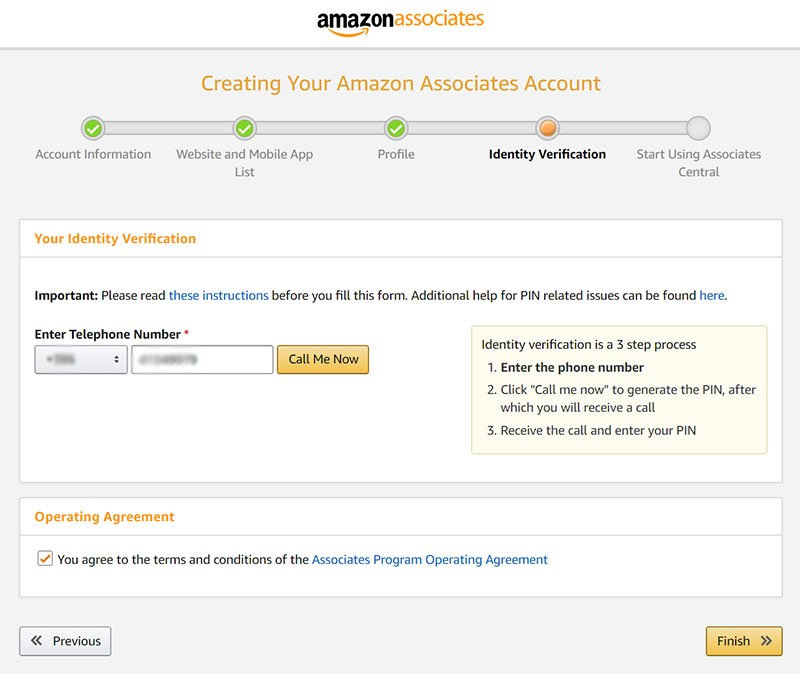
After which a PIN will appear on your screen and you'll receive a phone call. A deep male voice will tell you to use you phone's keypad to enter the pin number that appeared on your computer's screen.
Quickly after you enter the PIN in your phone, you should see a message that your identity (aka your phone number) has been successfully verified:
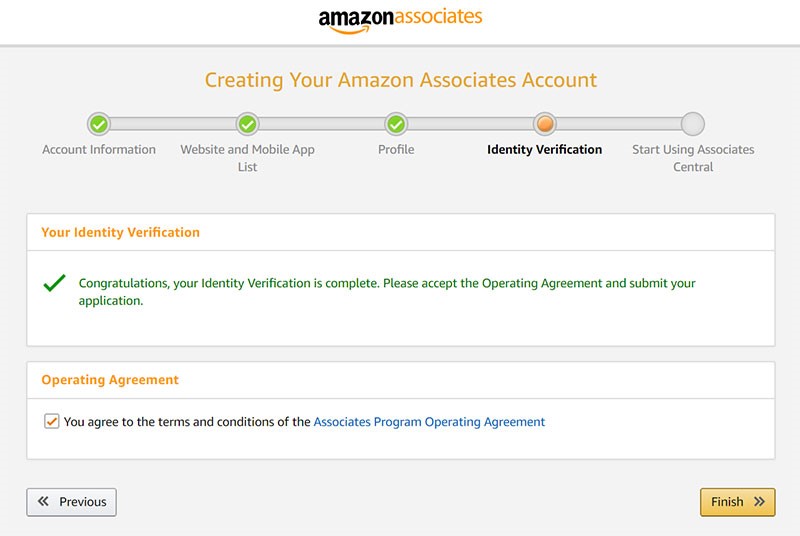
9. Click the "Finish" button to enter the final screen that will display your unique Amazon Associates ID:
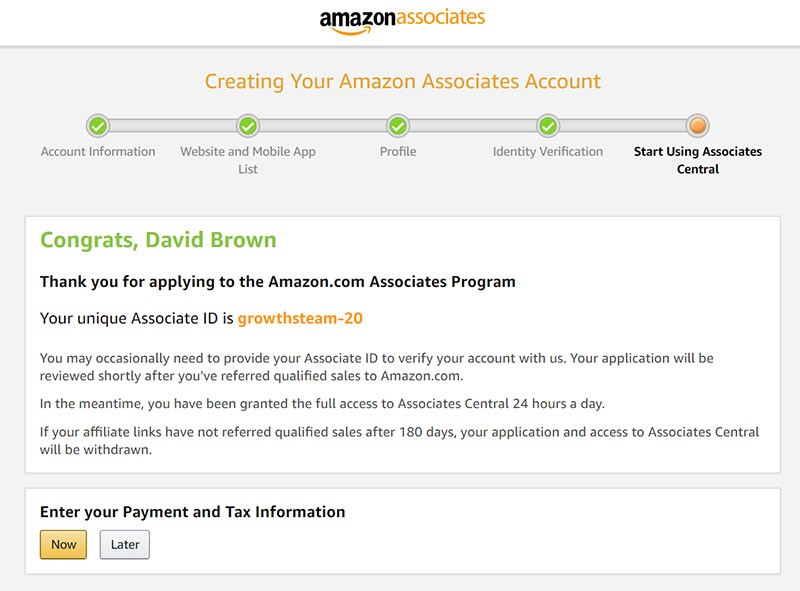
This screen will also explain two important things about your newly created Amazon affiliate account:
- Your Amazon affiliate account is now ready, but it will be verified only AFTER you actually start making some sales as an Amazon affiliate.
- You have 180 days (about 6 months) to actually start making some sales or your application will be thrown away.
10. You don't need to enter your payment and tax information right now (you can do this after you actually earn some money as an Amazon affiliate), so just click the "Later" button to enter your Amazon affiliate dashboard.
Before you can start adding Amazon affiliate products to your Shopify store, we need to make one last tweak to your store's checkout button:
Hack your Shopify store to accept Amazon affiliate links
IMPORTANT: Before we get started, you need to understand two things about this Shopify hack:
- This hack won't be the best option for you, if you're planning on adding A LOT of Amazon affiliate products. Adding all the products manually one by one (but for free), may simply take too long. If that's the case, then skip this part of the guide and proceed here.
- This hack will only work for a Shopify store through which you intend to sell items exclusively through Amazon. If you want to sell items through the Shopify's internal checkout system AND as an Amazon affiliate using the same Shopify store - then skip this part of the guide and proceed here.
If you're still with me, then let's change how your Shopify store's default "ADD TO CART" button works:
- We will change the text of the button to say "BUY ON AMAZON" (you can also use "ORDER AT AMAZON" or any other call to action text that you like).
- We will prevent the button from actually adding the item to the cart. Instead, the button will take you to Amazon's product page (through the Amazon affiliate link you'll learn to create later on in the guide).
Here's what will happen on every single product page in your Shopify store after we're done:

Like I said, we're going to bypass the Shopify's checkout system and take the visitors to the Amazon product page to finish their purchase there (so you can start earning a commission off of every sale).
Let's dive right in:
Add the Buy on Amazon button to Shopify product page
1. Log in to your Shopify store's dashboard (through https://YOURSHOPNAME.myshopify.com/admin, using the email and password you've entered when you created your Shopify store.)
2. Once in your store's dashboard, click on the "Online Store" menu and then on the "Themes" submenu:
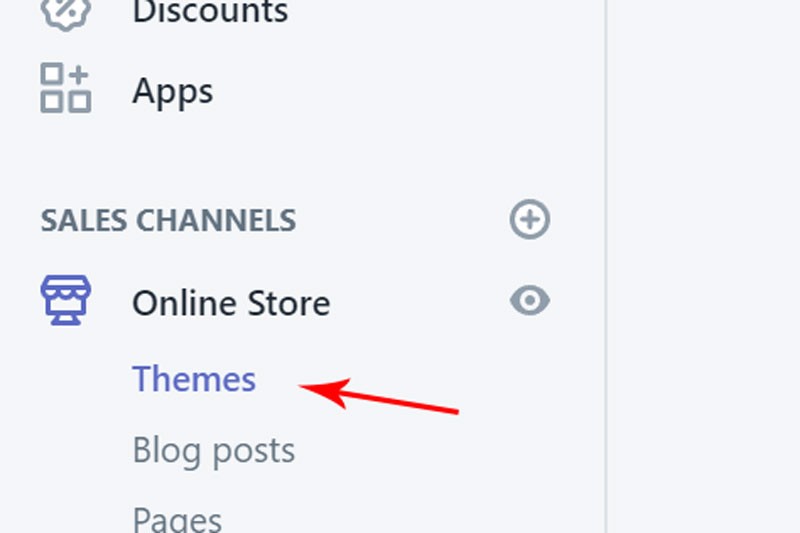
3. Click on the "Actions" dropdown and then click the "Edit languages" menu:
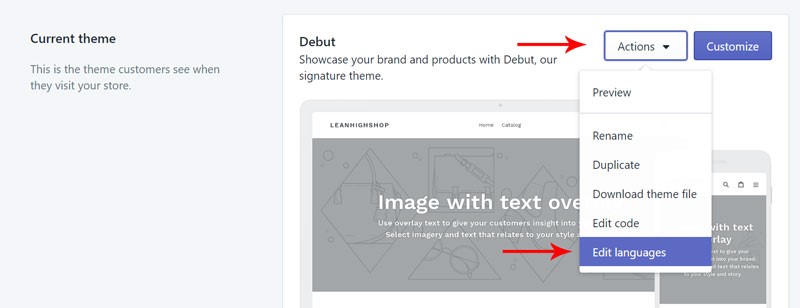
4. Click the "Products" tab:
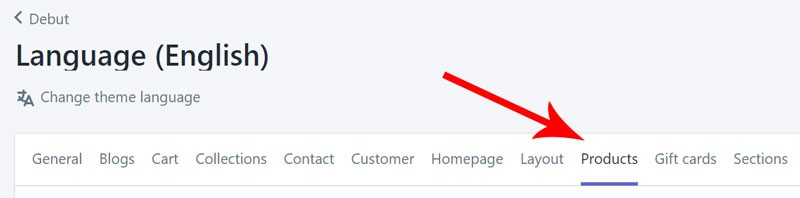
5. Find the "Add to cart" text and replace it with "Buy on Amazon" (or use your own text):

6. Click the "Save" button and you're done with changing the Add to cart button text:

(If you've translated your Shopify store into different languages, you'll need to repeat these steps to enter the translated "Buy on Amazon" button text for every language your store is actually using.)
With the button text out of the way, we still need to change what the Add to cart button actually does...instead of adding a product to the Shopify cart, we want it to take the customer to the Amazon product page (via your affiliate link).
7. Click back on the "Online Store" menu and then on the "Themes" submenu:
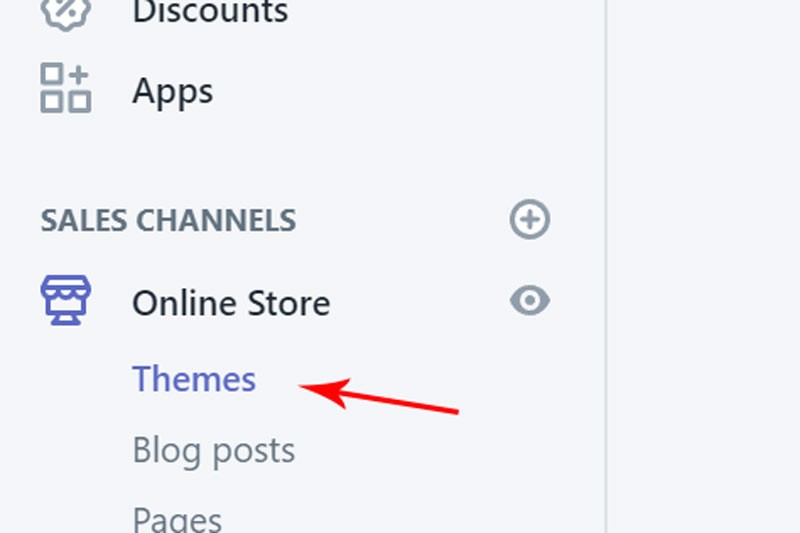
8. Click on the "Actions" dropdown and then click the "Edit code" menu:
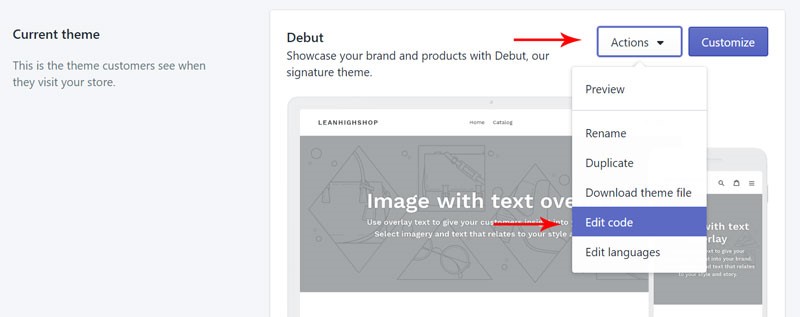
9. Click the "Sections" folder and then click the "product-template.liquid" file:
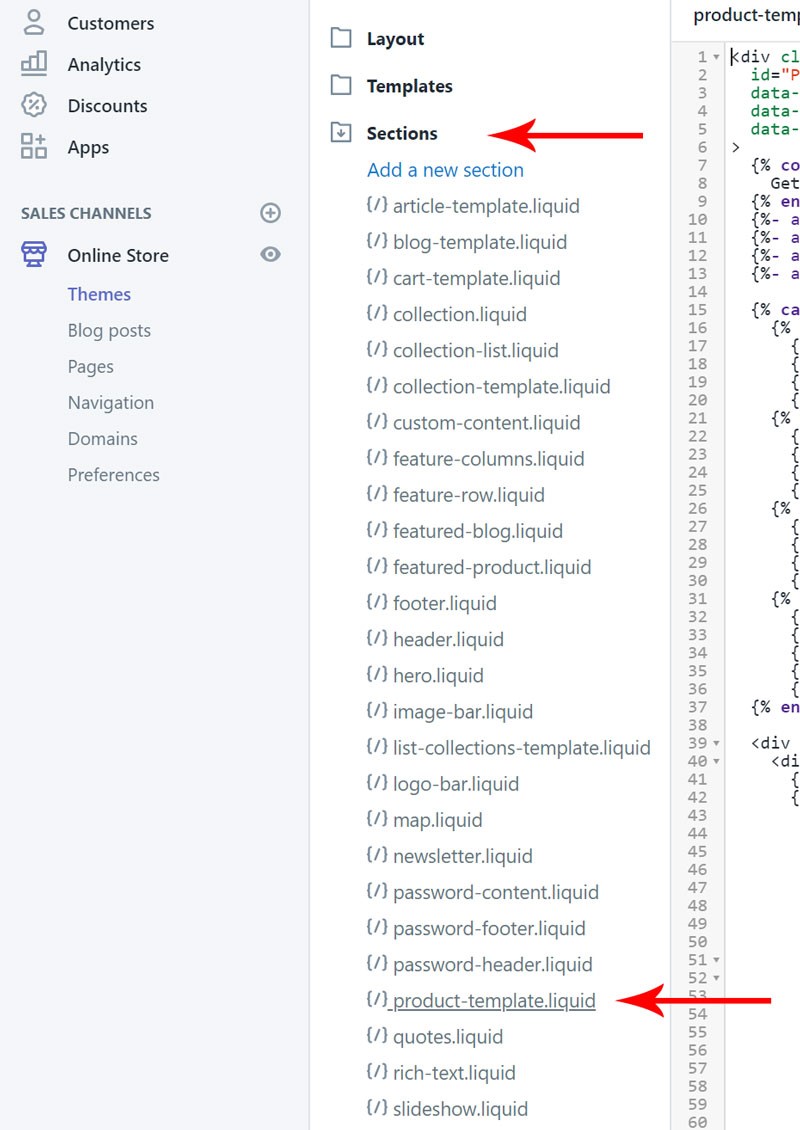
10. Click inside the right code panel and scroll down to the product form section...or press CTRL + F and search for: "{% form 'product'".
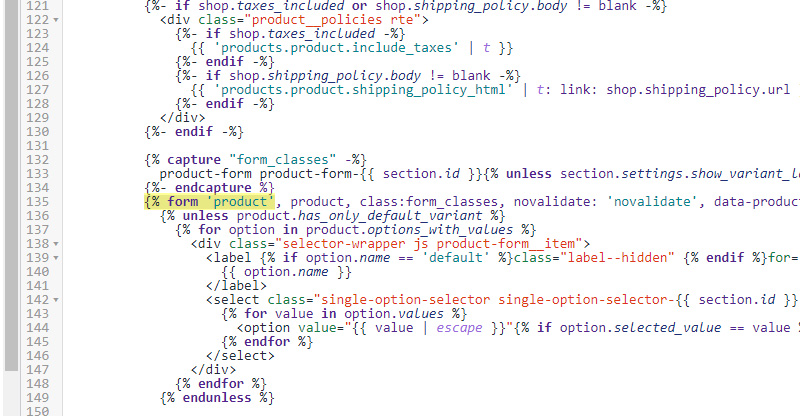
IMPORTANT: Be extremely careful when making the changes in steps 11 and 13 (triple check the screenshots), because pasting the code in wrong places could "break" your product pages.
11. Paste the opening comment tag {% comment %} RIGHT BEFORE the product form section:
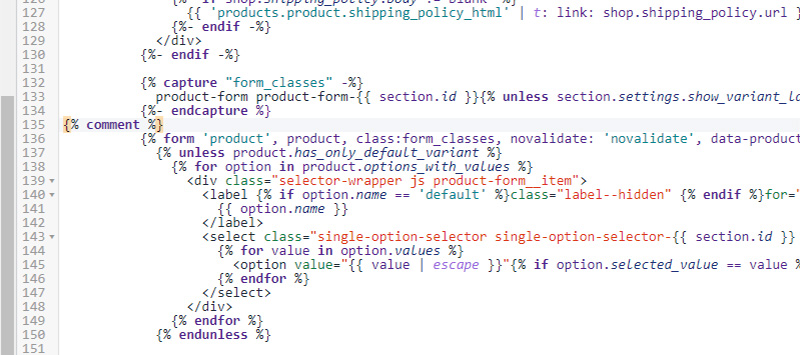
12. Scroll down about 50 lines or so to the end of the product form section "{% endform %}":
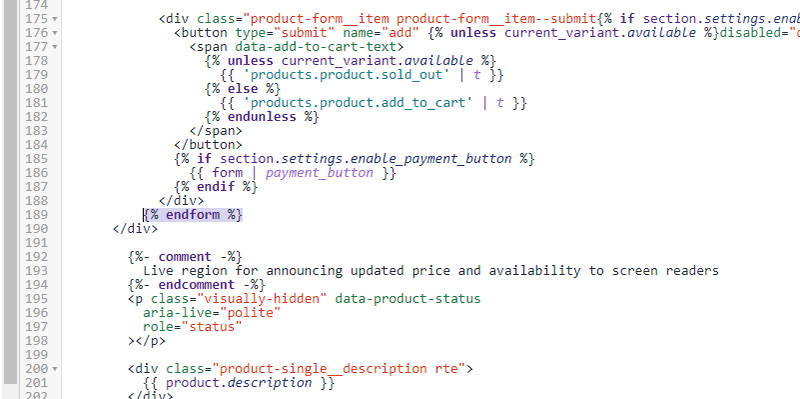
13. Paste the following code RIGHT AFTER the product form section (you can also change the "Buy on Amazon" button text, just make sure it stays wrapped in quotes):
{% endcomment %}
{% for tag in product.tags %}
{% assign productTag = tag | downcase %}
{% if productTag contains 'https://' %}
<form action="{{tag}}">
<input type="submit" class="btn" value="Buy on Amazon">
</form>
{% endif %}
{% endfor %}After pasting the code, things should look like this:
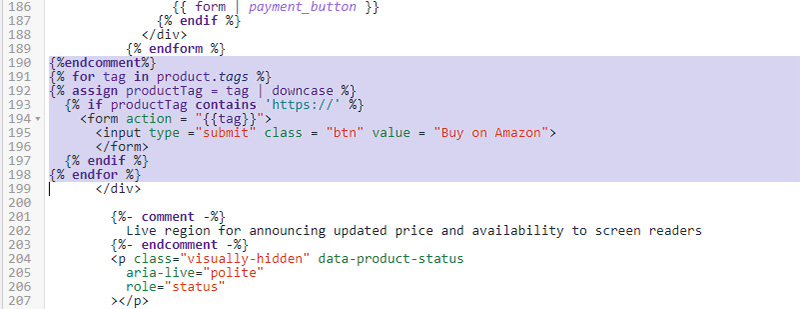
14. Click the top right Save button and you've sucessfuly replaced the standard Shopify checkout buttons with "Buy on Amazon" buttons.
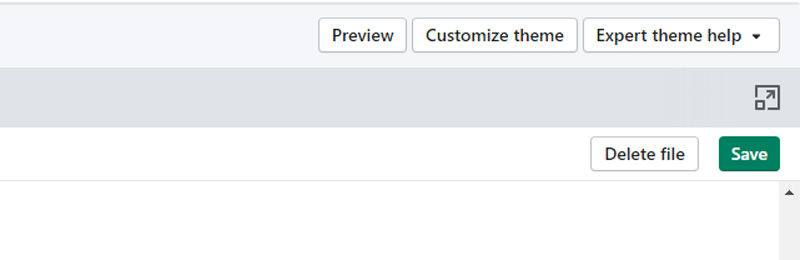
However, the Amazon button won't show up on your product page until you actually paste the Amazon product link into Shopify (I'll show you how to do that next).
IMPORTANT: If you ever want to bring back the original Shopify buttons, carefully remove both pieces of code (from steps 11 and 13) and click the Save button (step 14).
Add Amazon affiliate product links to Shopify products
If you followed my guide to this point, you've already opened a free Amazon affiliate account and are already logged in to your Amazon affiliate dashboard:
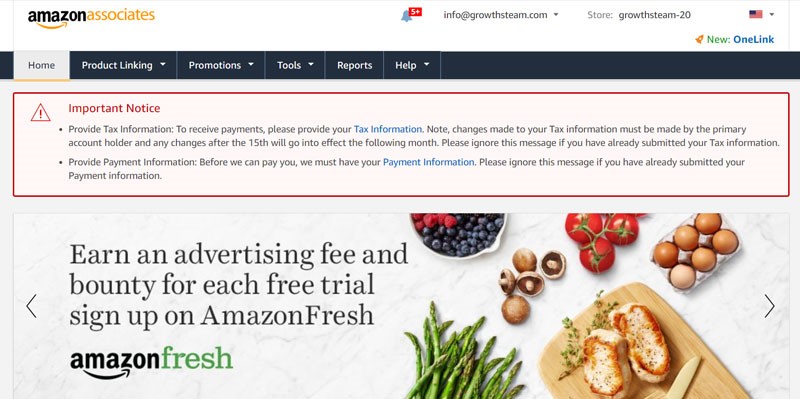
If you don't see a screen like this, then you should log in with your Amazon affiliate email and password or follow these steps to create a fresh Amazon affiliate account if you don't have one yet.
Add Amazon affiliate product links to your Shopify store
At this point, you can start adding your very first Amazon product to your Shopify store:
For that, we need to get your Amazon affiliate link to the product, so we can then display the link in your Shopify store.
1.a. Simply enter the keywords for your product and click the "go" button:

If you enter "caffeine" for example, Amazon will quickly find A LOT of products:
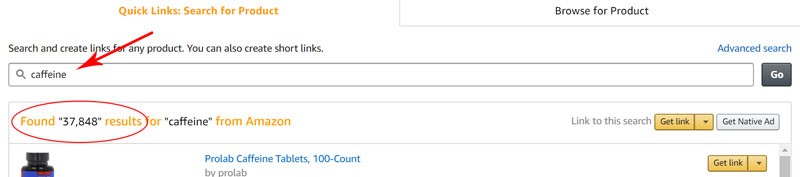
1.b. Alternatively, you can also browse products and find the through many different categories:
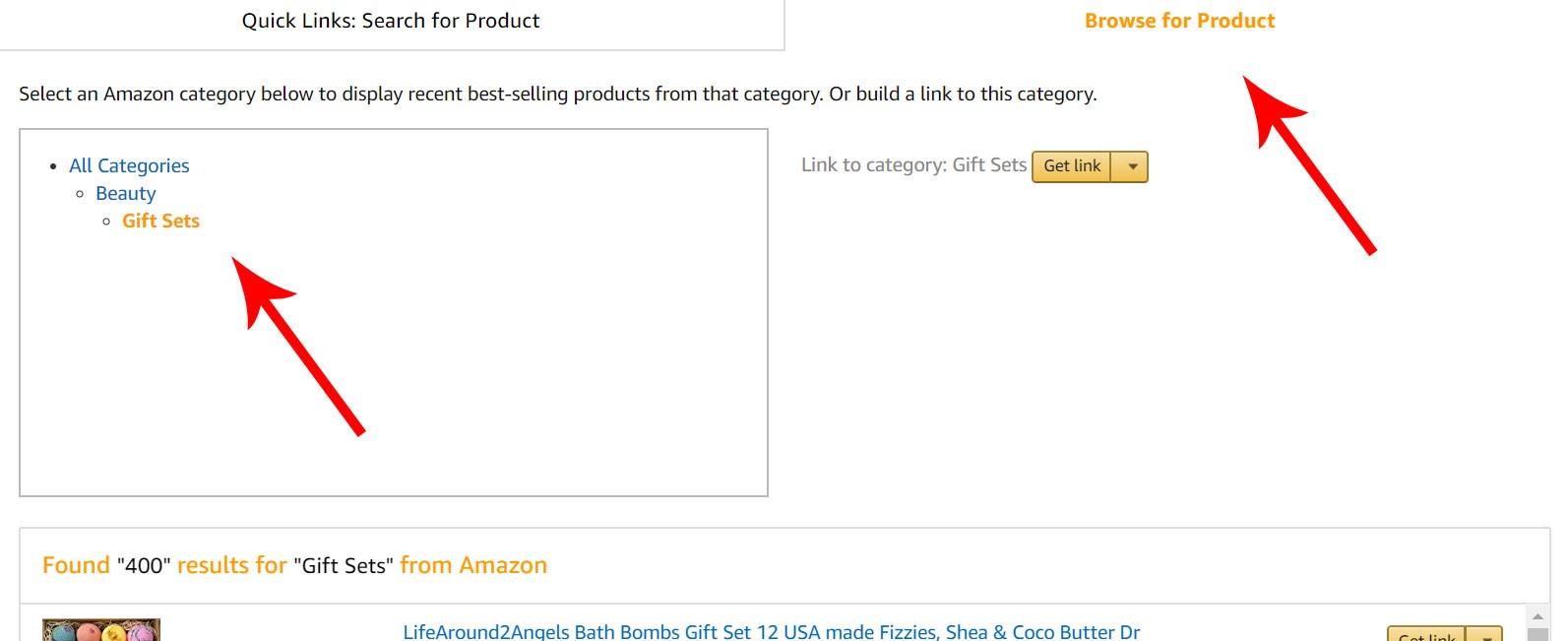
2. Doesn't really matter how you find them, but once you have a list of products, you can choose one of them and click the "Get link" button next to it:
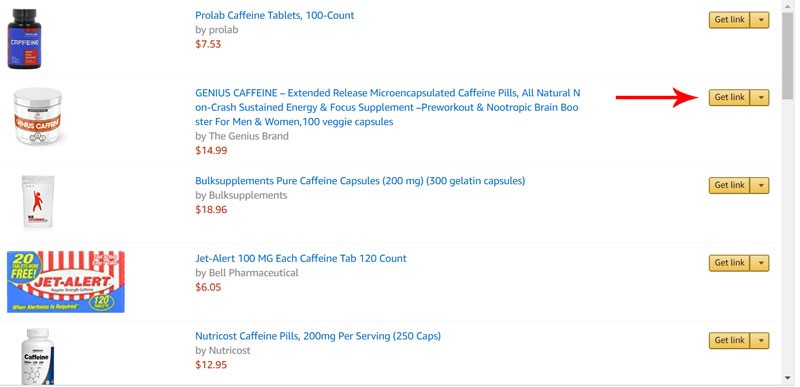
3. On the next screen, switch to the "Text Only" tab, then click the "Short Link" radio button and then copy the Amazon-shortened link from the box below:
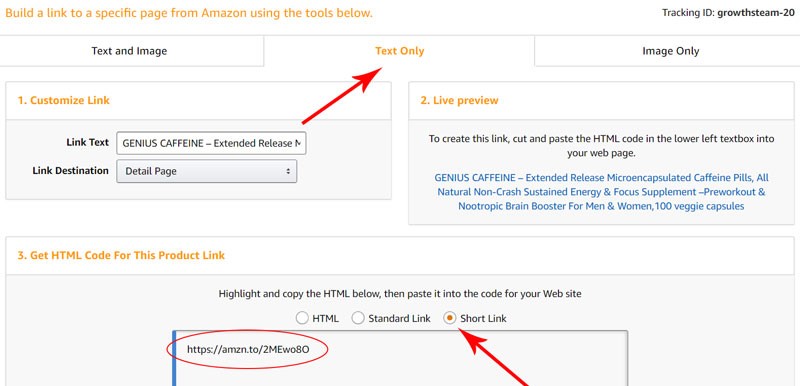
4. Now add or edit any product in the back end of your Shopify store and paste the Amazon affiliate link into the TAGS section (bottom right):
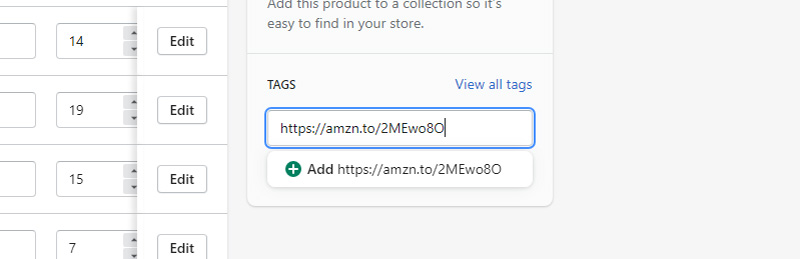
5. You have to click the "+Add" button to actually add the tag and then click Save (top right) to save the changes to your product:
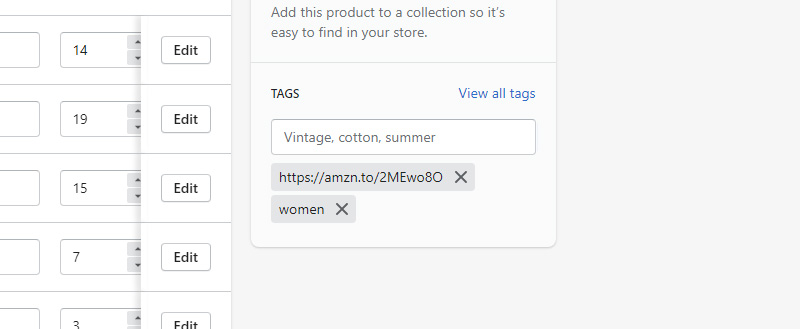
6. Now go to the front end of your store and visit the product page of the product you just edited, and the Buy on Amazon button should appear.
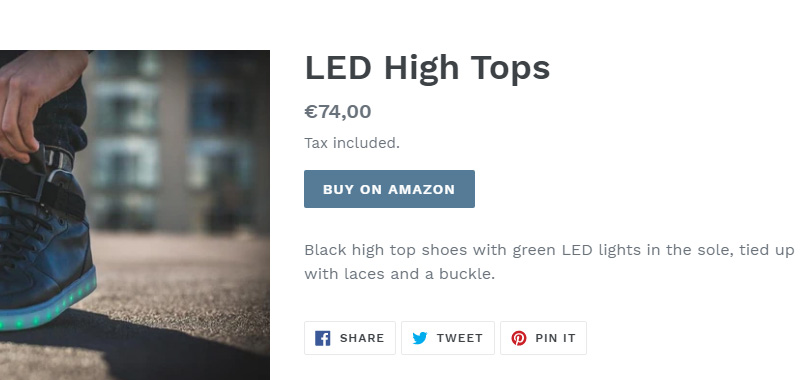
7. Pat yourself on the back, cause following this guide all the way through really can be a drag.
On to a faster (but not free) option of importin Amazon products into Shopify.
Mass-import Amazon affiliate products into your Shopify store
If you want to add A LOT of Amazon products to your Shopify store, then doing things manually (but at no cost), may be out of question for you.
Or, if you want to sell products both through the Shopify's checkout system and through Amazon, then doing everything manually won't be an option either.
Whatever your reasons, you can find plenty of apps on the Shopify App Store.
Just search for "amazon affiliate" and you'll find plenty of Amazon products importer apps to chose from.
That about does it for this guide.
But if you want more information on how to make your shop (more) profitable, you can continue with my complete guide to building a profitable online shop next.